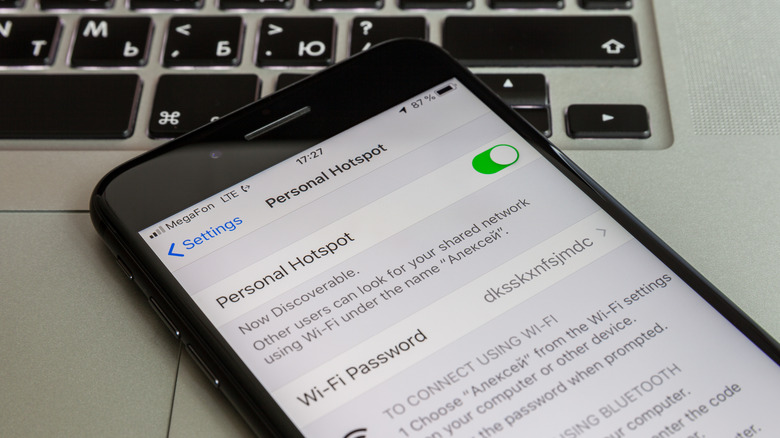In 2022, the iPhone has evolved far beyond a single-device phone. It functions as a powerful hub within Apple’s ecosystem and as a portable gateway to the internet for nearby devices. As 5G networks expand, iPhones can deliver faster downloads and uploads while also serving as a reliable personal hotspot. Users often pair their iPhone with a MacBook, iPad, or other devices to enable seamless communication, data sharing, and media control. The hotspot capability turns the iPhone into a practical router, allowing devices that lack independent internet access to surf the web through the iPhone’s cellular connection. This article dives into how much data an iPhone hotspot actually consumes, what factors drive that usage, and how to manage data and battery life effectively in real-world scenarios.
The iPhone as a Multidevice Ecosystem and Hotspot Catalyst
The iPhone today operates as more than a phone. It is a central node in a broader digital ecosystem that connects multiple devices, each serving complementary functions. When you pair an iPhone with a MacBook, you can accept or reject FaceTime calls, send and receive messages, and control music playback across devices. This interconnected experience is not limited to convenience; it reflects a broader shift toward seamless cross-device workflows that keep users productive, entertained, and synchronized across environments. The integration extends to iPhones supporting 5G networks, enabling noticeably faster download and upload speeds, which further enhances the utility of the device as a portable hotspot.
At its core, the iPhone hotspot feature enables devices that can connect to a Wi-Fi network to access the iPhone’s cellular data. This is especially valuable for users who carry multiple devices but require internet access on devices that do not have built-in cellular capability, such as certain laptops or Wi-Fi-only tablets and MP3 players. The hotspot acts like a compact, dependable wireless router in your pocket, making it possible to browse, stream, download, and upload from nearby devices without relying on a fixed broadband connection. The practical implications are significant. For example, students on campus, professionals working remotely, and travelers who rely on a mix of devices can stay connected in environments where traditional Wi-Fi may be intermittent or unavailable. The hotspot also adds a layer of portability and flexibility, letting users switch between networks and devices with ease while maintaining a single data source.
However, the convenience of using an iPhone as a hotspot comes with important considerations. The hotspot draws on your cellular data plan, which can be more expensive than typical home broadband, especially for heavy usage. This means that when you enable a personal hotspot, you should be mindful of data limits and potential overage charges. The hotspot also places additional demands on your iPhone’s resources. As a hotspot router, the device must receive and transmit data for multiple connected devices, which can increase power consumption and shorten battery life. In practical terms, you might notice faster battery drain when the hotspot is active and several devices are connected. These realities underscore the importance of planning data use and monitoring consumption, particularly in scenarios where data is capped or expensive.
Beyond these general points, it’s essential to recognize that hotspot data usage can vary based on how devices connected to the hotspot access services. For instance, a laptop connected to the iPhone’s hotspot and streaming video from a desktop browser can consume more data than if the same streaming service is accessed from the iPhone’s own browser or dedicated app. The same principle applies to high-bandwidth activities, such as streaming video in high definition or 4K on a connected laptop, versus using the mobile app on the iPhone itself. These patterns matter when budgeting data and choosing the most efficient approach to accomplish a task.
In short, the iPhone’s hotspot capability amplifies the device’s value by enabling nearby devices to leverage cellular data for internet access. It strengthens productivity, entertainment, and connectivity while introducing trade-offs related to data usage and battery life. As consumers increasingly rely on multiple devices to stay connected, understanding these dynamics becomes critical for optimizing performance, cost, and reliability.
When and How to Use an iPhone Hotspot
Enabling the iPhone hotspot is straightforward, and Apple makes the process accessible from the device’s settings. Yet, there are practical considerations to bear in mind before turning on the feature. The hotspot uses mobile data, which is typically more costly per gigabyte than home broadband, so it’s wise to anticipate your data needs and adjust usage accordingly. Running a hotspot can also place additional stress on the iPhone’s battery because the phone is functioning as a Wi-Fi router for several connected devices. As a result, you may observe faster battery depletion when the hotspot is active, especially if you’re tethering to multiple devices or engaging in data-heavy activities.
Another important factor is the variability in data consumption depending on the connected devices and the services they access. For example, connecting a laptop to the hotspot and streaming video via a desktop browser generally consumes more data than using the iPhone’s YouTube app or mobile browser for the same video service. Likewise, streaming video on the laptop through the hotspot can quickly exhaust data allowances, with quality settings heavily influencing the total data used. The same logic applies to other high-bandwidth activities, such as video calls, large downloads, and cloud backups, which can differ significantly in data demands when performed on a connected laptop or tablet compared to the phone itself.
Before you enable the hotspot, consider the following guidance to optimize its use:
- Data costs: Be aware that using the hotspot consumes cellular data and can be more expensive than home broadband. If you have a data cap or a limited plan, plan your activities to stay within your allowance.
- Battery impact: The hotspot’s operation can drain the iPhone’s battery more quickly. When possible, keep the iPhone plugged into power if you need to rely on the hotspot for an extended period.
- Device performance: The hotspot router function requires the iPhone to manage multiple data streams, which can affect performance if the device is already under heavy load from apps or background tasks.
- Connected devices: The more devices you connect and the more aggressively they use data, the quicker your data allowance and battery life will be consumed. Consider prioritizing critical tasks and minimizing background activity on connected devices.
In practical terms, if you’re traveling without reliable Wi-Fi, you can turn on Personal Hotspot, connect your MacBook or tablet, and proceed with tasks like email, document editing, and light browsing. When you anticipate a data-intensive timeline, such as streaming a movie or joining a video conference on a laptop, you may want to adjust your expectations for data use, lower streaming quality, or connect to a network with fewer data constraints. For short tasks that require internet access, the hotspot remains a flexible, portable alternative to traditional Wi-Fi networks, with data usage calibrated by the activities you perform.
Enabling and Basic Considerations
To use a personal hotspot, you typically go to Settings, tap Personal Hotspot, and configure a password if you haven’t done so already. You can then connect your other devices to the hotspot network using the iPhone’s name as the network identifier. While the interface is designed to be straightforward, the key considerations are the data plan, the battery impact, and effective management of connected devices to maximize efficiency.
In addition to enabling the hotspot, users should consider data-saving strategies when using the feature. For instance, avoid initiating large app downloads or updates on devices connected to the hotspot, since desktop apps often require more data and storage space than their mobile counterparts. If you’re sharing the connection with other smartphones, closing unnecessary background applications on those devices can also help limit background data consumption. Streaming content over the hotspot is generally more data-intensive, and streaming in lower quality or standard definition can help conserve data when a Wi-Fi alternative is not available. The same logic applies to video platforms like YouTube, where lowering the resolution to 240p or 360p can significantly reduce data usage compared to high-definition streaming.
Monitoring hotspot usage is crucial for staying within limits. On iPhone, you can check data consumption by navigating to Settings, then Mobile Data, and selecting Personal Hotspot to view the list of connected devices and their respective data usage. This visibility enables you to identify which device is using the majority of your data, helping you adjust usage patterns to avoid unexpected charges. By actively monitoring usage, you can ensure you don’t encounter bill shocks when the data plan renews or charges are assessed.
Data Usage by Activity on the iPhone Hotspot
Data consumption varies substantially based on the activity and the device performing the task. While exact figures differ by device and settings, a practical overview helps users estimate how much data a hotspot session might consume. The ranges below reflect typical behaviors observed across common devices and usage patterns, recognizing that actual numbers will shift with video quality, app behavior, and network conditions.
Low-bandwidth activities generally consume modest amounts of data when performed over a hotspot connection. For instance, checking email on a device connected to the iPhone’s hotspot tends to use less than 3 MB per session, making it one of the most data-efficient tasks. Similarly, downloading a track on Spotify from a connected device can require roughly 3–5 MB per track, depending on the format and length. These activities are well-suited to limited data plans or shorter sessions where conserving bandwidth is a priority.
Streaming audio on Spotify for an hour, however, can consume up to 30 MB of mobile data. Social media browsing, including platforms like Facebook and Twitter, can account for approximately 50 MB per hour, and a typical hour of general web browsing can fall within the 50–100 MB range, depending on the sites visited and the level of media content embedded on pages. These numbers illustrate how routine, light usage accumulates data relatively quickly when tethered devices remain connected for extended periods.
Higher data-demand tasks substantially increase consumption. A video call on Zoom or Skype can consume as much as 250 MB per hour or more, with the exact amount depending on video quality settings and whether additional features like screen sharing are used. YouTube streaming at standard definition typically falls in the 300–400 MB per hour range. If you view YouTube content in 4K, the usage can escalate to around 1 GB per hour. Streaming services like Netflix can consume up to 1 GB per hour at standard definition and up to about 7 GB per hour in 4K, depending on the streaming plan and device quality. These figures are indicative and show how streaming, video conferencing, and high-resolution content rapidly consume data when accessed via a hotspot.
These data estimates are intended as a practical baseline. In real-world scenarios, data usage can be higher due to background app activity on connected devices, automatic updates, cloud backups, and synchronized content across devices. For instance, a laptop attached to an iPhone hotspot may continue background tasks like automatic updates, file syncing, and cloud drive backups without the user’s direct interaction, leading to unanticipated data consumption. Therefore, keeping an eye on what’s running on connected devices and scheduling heavy downloads for times when a Wi-Fi connection is available can help mitigate data surprises.
Understanding the relative data costs of different activities helps users plan better. If you’re using the hotspot for essential communications, you can prioritize text-based tasks, light browsing, and low-resolution streaming to conserve data. For more intensive work that relies on streaming video or large file transfers, you might need to allocate a larger data allotment or switch to a more data-rich plan. The key takeaway is that data usage is highly task-dependent, and acknowledging this variation empowers users to tailor their hotspot use to fit their plan constraints and needs.
Example Data Ranges by Activity
- Email and light browsing (low media content): generally under 3 MB per session for email checks; 50–100 MB per hour for regular light browsing.
- Music streaming (mobile app): roughly 30 MB per hour on a connected device; varies with bitrate and length.
- Social media browsing (per hour): around 50 MB, with variations based on media content on the feed.
- Video calls (high-quality): around 250 MB per hour or more, depending on resolution and frame rate.
- YouTube streaming (standard definition): 300–400 MB per hour; high-definition streaming can reach about 1 GB per hour.
- Netflix streaming: standard definition up to 1 GB per hour; 4K up to around 7 GB per hour.
- Large downloads and updates (desktop browser): can vary widely but often exceed several tens of megabytes per minute during peak periods.
These figures illustrate the range of potential data usage and highlight that utility, not just time, drives consumption. Real-world results depend on device capabilities, network conditions, and how aggressively you and others connected to the hotspot use data.
Real-World Scenarios: Laptop, Tablet, and Phone Usage on a Hotspot
When planning hotspot usage, it helps to consider how different devices interact with the iPhone’s data connection. A laptop, for instance, can pose a higher data drain than the iPhone itself because the laptop may run more background processes, perform OS updates, or engage in high-definition streaming. A tablet or a second smartphone connected to the same hotspot may engage in even more separate data activities. The practical implication is that the same hotspot session can yield very different data consumption results depending on which devices are connected and what they’re doing.
In typical scenarios, a user tethering a MacBook to an iPhone hotspot for a work session may engage in email, document editing, research, and occasional video calls. If the user is streaming video in high quality from a desktop browser, the data consumption will be noticeably higher than if they’re using a mobile app with limited streaming quality. A traveler who relies on an iPhone hotspot to download and update travel documents on a laptop will see data use rise in tandem with the number of large files downloaded and any cloud backups that occur in the background. Conversely, if a user simply uses the hotspot for light browsing and occasional messaging on a connected tablet, data consumption will remain relatively modest.
These scenarios illustrate why it is essential to understand which activities drive higher data usage and to plan accordingly. If you know you will be engaging in data-intensive tasks while using the hotspot, consider limiting nonessential background activity on connected devices, scheduling updates for times when you have Wi-Fi, or using a hotspot-enabled plan that accommodates higher totals. The main takeaway is that hotspots provide flexibility and mobility, but the trade-off is typically higher data usage per device and faster depletion of battery life than when using a fixed Wi-Fi connection.
Monitoring and Managing Hotspot Data Usage
Effective hotspot management begins with understanding what is consuming your data. On iPhone, you can check the data usage of your Personal Hotspot by going to Settings, selecting Mobile Data, and tapping Personal Hotspot to view the connected devices and their data consumption. This visibility helps you identify which devices are consuming the most data, allowing you to adjust usage patterns before you hit data limits.
There are practical steps you can take to monitor and manage hotspot data usage:
- Regularly review connected devices: Keep an eye on the list of devices connected to the hotspot and monitor their data usage, particularly if you have multiple devices sharing the connection.
- Prioritize essential tasks: If you are approaching data limits, prioritize essential work, communications, and critical updates over large downloads and streaming.
- Manage background activity: On connected devices, close apps that run in the background and consume data without immediate user interaction. This helps minimize unnecessary data usage.
- Pre-empt bandwidth-heavy tasks: If you know you will perform bandwidth-intensive tasks, plan them for times when you have a larger data allowance or access to a stable, unlimited Wi-Fi connection.
- Adjust streaming quality: When using the hotspot for video or music streaming on a connected device, manually adjust the streaming quality to the lowest acceptable level to conserve data.
- Use offline options when possible: Where feasible, download content in advance while connected to Wi-Fi, then use the offline content via the connected devices rather than streaming over the hotspot.
Additionally, users should be mindful of potential background syncing and cloud backups on the connected devices. For example, cloud photo backups, automatic downloads of large files, and OS updates can occur without direct user initiation, which can significantly increase data usage. Being aware of these processes and scheduling them for times when you have reliable Wi-Fi reduces surprise data consumption.
The aim is to maintain a balance between staying connected and avoiding unnecessary data usage. By actively monitoring data consumption and planning activities accordingly, you can optimize the hotspot experience while protecting your data plan and budget. This approach helps ensure you don’t encounter unexpected charges when your billing cycle renews or when you receive your monthly statement.
Strategies to Minimize Data Usage on an iPhone Hotspot
To get more control over data usage while using an iPhone hotspot, several practical strategies can help you stay within your plan and avoid wasteful consumption. These approaches focus on reducing the data load without compromising essential connectivity and productivity.
- Use lower streaming resolutions: When streaming video or audio on a connected device, lower the resolution or bitrate to save data. This can significantly reduce usage, especially on longer sessions.
- Prioritize offline options: Wherever possible, download documents, media, and apps for offline use before you travel or enter a location with limited Wi-Fi. This minimizes the need to stream during hotspot sessions.
- Limit background downloads and updates: Avoid initiating large app downloads or OS updates on the hotspot-connected devices. Desktop applications are often larger than mobile apps and can quickly exhaust your data allowance.
- Close background apps on connected devices: Ensure that devices connected to the hotspot aren’t running background processes that consume data without your awareness.
- Schedule large transfers for Wi-Fi: If you have access to a Wi-Fi network elsewhere, schedule large file transfers and backups to occur over that network, not the hotspot.
- Use data-saving modes: Many apps offer data-saving modes that limit the amount of data they use. Enabling these modes on connected devices can help.
- Optimize video conferencing settings: If you must conduct a video call, use the lowest acceptable video quality and consider alternatives like audio-only calls when feasible.
- Monitor usage regularly: Keep an eye on connected devices’ data consumption and adjust usage promptly to avoid exceeding limits.
These strategies can be particularly valuable for travelers, students, or professionals who rely on an iPhone hotspot as a primary internet source in environments where Wi-Fi is scarce or unreliable. By consciously managing data usage, you can extend the time you have access to the hotspot and reduce the risk of unexpected charges.
Battery Life and Performance Considerations
The hotspot feature, while incredibly useful, has a direct impact on the iPhone’s battery life. Running as a hotspot requires the device to manage multiple data streams, which can increase power consumption. You may observe more rapid battery drain when the hotspot is active, especially if several devices are connected or if you are engaging in data-heavy activities. This can be particularly challenging when you’re away from a power source or when you need prolonged internet access without gaps.
To mitigate battery-related concerns, you can implement several practical measures:
- Keep the iPhone plugged in when possible: If you anticipate extended hotspot use, connect the iPhone to a charger to prevent rapid battery depletion.
- Enable Low Power Mode when appropriate: If you don’t need peak performance, toggling Low Power Mode can help conserve battery life while maintaining hotspot functionality.
- Limit 5G usage when not required: If your tasks don’t demand the highest speeds, switching to 4G or LTE can reduce power consumption and extend battery life.
- Reduce hotspot activity by limiting connected devices: The more devices you connect, the more power the iPhone will use to manage traffic and maintain connections.
- Position the iPhone strategically: Keep the phone in a location with a strong cellular signal to maximize data efficiency and reduce retries, which can waste power.
In practice, you can achieve a balance between staying connected and preserving battery life by planning hotspot use around power availability, adjusting network settings to match your needs, and taking advantage of charging opportunities when they arise. The overall goal is to maximize uptime while minimizing energy drain, ensuring you can stay productive and connected in various environments.
Security and Privacy Best Practices for iPhone Hotspots
Security is a crucial consideration when using an iPhone hotspot, especially since the hotspot creates a shared network that can be accessed by multiple nearby devices. To protect yourself and maintain privacy while using the hotspot, follow these best practices:
- Use a strong, unique password: Set a robust password for the hotspot to prevent unauthorized access. The password should be long, include a mix of characters, and be difficult to guess.
- Enable encryption: Ensure that the hotspot uses a secure encryption standard, which is typically WPA2 or WPA3, depending on device capabilities and settings. Encryption protects data while it traverses the wireless network.
- Change the network name periodically: Periodically changing the network name can reduce the likelihood of unauthorized connections over time and minimize potential confusion with other networks.
- Limit device connections: If possible, restrict the number of devices that can connect to the hotspot. This reduces the risk of data leakage and helps manage bandwidth.
- Monitor connected devices: Regularly review the list of devices connected to the hotspot and disconnect any that are unfamiliar or no longer in use.
- Disable “Ask to Join” if available: Some devices offer a feature that prompts permission for new devices to connect. If you don’t need this feature, disable it to reduce the risk of opportunistic connections.
- Avoid transmitting sensitive data over public hotspots: When using a hotspot, refrain from transmitting highly sensitive information unless you are on trusted, secure networks and devices.
- Keep your iPhone updated: Firmware and iOS updates often include security improvements that help protect hotspot functionality and overall device security.
By adhering to these security practices, you can reduce the risk of unauthorized access, protect your data, and maintain privacy while using the iPhone hotspot. This is particularly important when traveling or using public spaces where multiple devices might try to connect to your hotspot.
Troubleshooting Common Hotspot Issues
If you encounter problems with your iPhone hotspot, several common issues can affect performance, connectivity, or data usage. Here are practical troubleshooting steps to resolve typical hotspot problems:
- Hotspot not showing as an available network: Ensure the Personal Hotspot feature is enabled in Settings, and confirm that the iPhone is broadcasting its hotspot name. Double-check that the device’s cellular data is active and has sufficient signal strength.
- Devices cannot connect: Verify that the password is correct and that the hotspot’s network is not being blocked by security settings or device limitations. Restart the connected devices and the iPhone to refresh network connections.
- Slow speeds: Check the signal strength of the cellular network on the iPhone. If the signal is weak, data speeds may dip. Consider moving closer to a window or to a location with better reception. Also review the number of connected devices and any background processes on those devices.
- Data usage unexpectedly high: Review connected devices and their data usage in Settings > Mobile Data > Personal Hotspot. Look for background tasks on connected devices that may be consuming data without active engagement.
- Hotspot drains battery quickly: If battery life is a concern, minimize hotspot use, connect the iPhone to power when possible, or limit the number of connected devices. Use lower data-intensive tasks when the hotspot must be active for longer periods.
If issues persist after these steps, consider resetting network settings on the iPhone, ensuring that iOS is up to date, or contacting your carrier to verify network settings and hotspot capabilities. While the exact remedies may vary by device and carrier, the general approach of verifying settings, restarting devices, and minimizing background data tends to resolve most hotspot problems.
The Bigger Picture: Data Plans, Costs, and Future Trends
As the reliance on mobile hotspots grows, data plans and pricing structures are evolving to meet consumer needs. Carriers increasingly offer plans that recognize the hotspot use case, often including larger data allowances specifically for tethering or standalone hotspot services. For many users, optimizing hotspot use means selecting a plan that aligns with typical data consumption patterns, such as light browsing, email, and occasional video streaming, or more data-intensive needs for remote work and media consumption. Planning ahead by estimating your typical monthly data usage can help you select the right tier and avoid overage charges or throttling.
Looking ahead, the integration of 5G and future network technologies is likely to influence hotspot performance and data costs. With higher speeds and improved efficiency, users may experience faster, more reliable hotspot connections, enabling more devices to share data without substantially increasing per-user costs. At the same time, carriers may adjust plans to incentivize efficient usage, encourage offline content when appropriate, and protect network resources for all customers. The practical result for users is a more capable, flexible hotspot experience, paired with clearer choices about data usage and cost management.
For travelers, students, and professionals who rely on iPhone hotspots for connectivity, understanding data usage patterns, monitoring consumption, and applying data-saving strategies are essential skills. The hotspot can be a powerful tool in the right context, offering mobility, convenience, and reliability when Wi-Fi is unavailable or inconsistent. By combining mindful data management with security best practices and battery-conscious usage, you can maximize the value of your iPhone hotspot across a wide range of tasks and environments.
Conclusion
The iPhone’s hotspot capability represents a cornerstone of modern mobile connectivity, enabling a broader ecosystem of devices to share a single cellular connection. While the feature provides remarkable flexibility and convenience, it comes with considerations around data usage, battery life, and security. By understanding typical data consumption across common activities, actively monitoring usage, and applying practical strategies to minimize unnecessary data use, users can optimize the hotspot experience. Real-world scenarios demonstrate how activity choice and device type influence data needs, highlighting the importance of thoughtful planning, especially for those with limited data plans or on the move. With careful management, the iPhone hotspot remains a dependable, versatile solution for staying connected, productive, and entertained wherever you are.